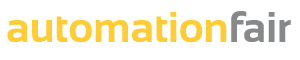GWJ Technology, a leading provider of calculation solutions for gears and other machine elements, has announced the availability of a new generation of eAssistant integration modules for SOLIDWORKS, Autodesk Inventor, and Solid Edge.
The new generation of integration modules for the web-based calculation software eAssistant (Engineering Assistant) is notably characterized by a new way of calling up calculations directly from the CAD environment.
The individual calculation modules of eAssistant can be started directly from the menu integrated into the respective CAD system. This completely eliminates the need to start calculation modules via browsers such as Chrome, Edge, and Firefox, which previously required downloading and clicking on the start file. The modules are started directly without detours, which increases comfort and speeds up the transition between design and calculation.
With these calculation integrations or CAD plug-ins, you can automatically generate the corresponding 3D models directly from the calculations performed for spur gears, racks, involute gears, bevel gears or shafts using the native capabilities of the respective CAD system.
The tooth profiles of involute gears are created based on mathematical manufacturing simulations, just like in conventional manufacturing with hobbing or gear shaping at specified tolerance positions. This means that the 3D models can be used directly for manufacturing, e.g. 3D printing, wire EDM or laser cutting.
The generated model also stores the calculation information. This means that the original calculations can be accessed directly from the 3D CAD model. You can then modify the calculations or adjust already created components.
In addition, spur gears and splined shafts/hubs can be cut into existing models.
It is also possible to automatically generate design tables with manufacturing data directly on the drawing. This avoids errors when transferring basic gear and test data and makes the work faster and easier.
These tables can also be customized using templates. Several templates are possible for the same gear type. The appropriate template can be selected directly from the list box and placed on the drawing.