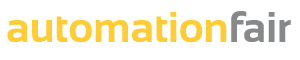You update the hardware catalog in TIA Portal by installing the Hardware Support Packages (HSPs).
1 – General for updating the hardware catalogue
The Hardware Support Packages (HSPs) include the software components for integrating a device with associated firmware versions into the hardware catalog of the TIA Portal. Depending on the version of the TIA Portal the devices are already integrated or are missing.
The HSPs are specific to the versions of TIA Portal. The version of TIA Portal must correspond to the version of the HSP. HSPs have the file name extension “.isp[version number]”. The following holds:
“.isp19″ for TIA Portal V19 “.isp18″ for TIA Portal V18
“.isp17″ for TIA Portal V17 “.isp16″ for TIA Portal V16
“.isp15″ for TIA Portal V15 “.isp14″ for TIA Portal V14
“.isp13″ for TIA Portal V13 “.isp12″ for TIA Portal V12
“*.isp11” for TIA Portal V11
You can install the HSPs automatically using the TIA Software Updater or manually in your hardware catalog.
2 – Automatic installation of the HSPs
If your configuration computer is connected to the internet, you can also download the HSPs directly from the web using the “TIA Software Updater” and install them in the TIA Portal. Proceed as follows to start the “TIA Software Updater”:
Go to “Start > All Programs > Siemens Automation > Totally Integrated Automation UPDATER”.
Select the “Support Packages” tab and click “Find Support Packages”. The available HSPs are displayed.
Mark the required packages and click the button “Download and install selected packages”.
3 – Manual installation of the HSPs
- Open the download page with the HSPs in Siemens Product Support. You can also find the download page under entry ID: 72341852.
- Select the appropriate download file for your TIA Portal version.
- Download the zip file to a directory that you can access with TIA Portal.
- Unpack the zip file.
- Open the TIA Portal.
- In TIA Portal, select the menu command “Options > Support packages”.
Note: The “Installation of support packages” tab is opened by default and the previously installed support packages are displayed in the right window. - Click on “Add from file system” and navigate to the directory where you unpacked the *.zip file.
- Mark the required *.isp file and click “Open”.
- In the “Additional information” you now see the HSP file for the installation. The “Installed” column indicates whether or not the selected HSP has been installed. Mark the HSP file with the comment “No” and click “Install”.
- Close all open windows in the TIA Portal with the exception of the “Support Package Installation” dialog window and confirm the message with OK.
- In some cases, the “Support Package Installation” window might no longer appear in the field of view or might be in the background of TIA Portal. After closing of TIA Portal the window is visible again.
Note: To release the installation, all windows and TIA Portal must be closed. - Then close TIA Portal. The “Continue” button is then enabled.
- Click “Continue” to start the installation.
- At the end of the installation a message is displayed indicating that the installation has been completed successfully. Click “Finish” and restart TIA Portal.
- Your hardware catalog in TIA Portal has now been updated. If you reopen the “Additional information” dialog in TIA Portal, the “Installed” column now indicates “Yes” for the HSP file. You can no longer delete previously installed HSPs in TIA Portal.
Note: You can also install the Hardware Support Packages with the TIA Administrator. Click the “Manage Software” tile in the TIA Administrator and open the “Details:” folder. The “Support packages” function”
4 – Older modules that you no longer find in the hardware catalog of the TIA Portal
The modules that could be ordered and were not discontinued by 1.10.2007 are supported by TIA Portal and are stored in the hardware catalog of STEP 7 (TIA Portal).
Example: The analog input module SM331 (6ES7331-1KF00-0AB0) was already discontinued in 2003 and is therefore no longer available in the TIA Portal.
Remedy: If your project contains modules that are not included in the STEP 7 (TIA Portal) hardware catalog, you can also integrate these modules as GSD files in your hardware catalog. Entry ID 113498 includes the PROFIBUS GSD files for the ET 200M, for example.